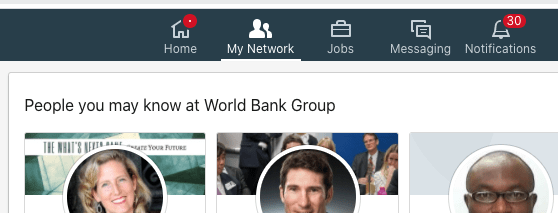May 2020
Maybe you have a little more time on your hands these days? Or maybe you’ve been deemed essential and are busier than ever seeking resources for your work? Maybe you are in job search mode? Regardless of your current situation, you may need to seek out certain people right now and it never hurts to grow your network. LinkedIn is a great way to accomplish these tasks and I’ll suggest three easy ways to get started.
1) Search Alumni Pages – These pages offer incredible data, but most people don’t know they exist. Take a moment to see for yourself. Access this feature by going to your school’s LinkedIn page (most schools have a page as do most large companies). You can search for it by name or just click on the school listing on your own profile (for this to work, your alma mater must be included in the education section of your profile).
When you land on the school page, on the left you will see some options. Click on the word Alumni and then you can search by keyword and filter by year of graduation. For example, I can see that there are 28,000+ alumni from the University of Baltimore on LinkedIn. When I search for the words “career counselor” and limit the years of graduation from 1996-2001, it narrows down to 4007 names. I can see where these people live by city, where they work by company name, their role, what they studied, what they are skilled at, and how we are connected. Pretty powerful, right? Think of a way you could reach out to fellow alumnus to connect with someone in your industry or offer a resource.
2) Play with the Advanced Search Filters – Besides typing a name in the main search bar at the top left of each page, you can also run advanced searches using filters. To access filters, first-run one search for a person, and then you can select the words All Filters to access the full selection. Within the People section, you can filter by many things. Some of these include degree of connection, location, current/past company, industry, first name, last name, title, and more. This can be useful if you are in job search or sales and want to track down a specific level of employee in a targeted industry. For example, you could search for all presidents and CEOs of healthcare companies located in California.
3) Review LinkedIn Suggestions – The third way to grow your network is the most passive but a good place to start if you are not sure where to begin. You can access the people LinkedIn suggests as possible connections for you. The system guesses based on the data in your profile and how you might be connected to others through common connections (people, employers, and schools). The more data you share in your profile, the more likely LinkedIn will make appropriate suggestions.
To find where this information rests, click on My Network on the main menu bar. Underneath the invitations waiting for you, LinkedIn will give suggestions of people you may know. If you see someone who you want to connect with, don’t click on the word Connect here (because a generic invitation will automatically be sent). Click on the person’s face or name to go to their actual profile. At that point, click on Connect and you will have an opportunity to customize the invitation (this is a best practice on LinkedIn). I wrote about how to customize your invitations last May so if you need more help with that, read here.
Thanks to Elisabeth Sanders-Park for this idea of being able to access all of the past BCM LinkedIn Tips of the Month on my website.